To block a phone number manually, go to the “Block” tab on your Call Protect app. There, tap on either “+” or “Block New Number” button. It will then ask you whether you want to block a single phone number or block a range of phone numbers. Tap on the “Block a Number” option.
On the next screen, choose the country code where that phone number belongs to. For the United States, that would be the “+1” code. On the text provided text field, which is labeled “Enter phone number,” enter the full phone number without any hyphens or symbols. On the next field, choose the reason you are blocking that phone number. If there is no specific reason, then you can select the “None” option.
After you have added a phone number to block and selected an option for your reason to block it, you can tap on the “Block Number” button. This will block that specific phone number and prevent them from ringing your phone.
All the phone numbers that are currently being manually blocked are displayed on the “Block” tab.