- Open your phone’s Settings
- Find Phone, and navigate to it.
- Find Call Blocking & Identification
- There, you should see Call Protect. Turn it on.
- You have blocked an ill-formatted phone number. This means that you have a manually blocked phone number on your block list that is not a proper phone number. If you remove such a phone number, Call Protect should appear.
- If you do not block any ill-formatted phone number, but you are still not seeing Call Protect, then restart your phone. This should fix it.
- In some cases, if you have other call blocking apps installed, then you may need to remove those apps before you can see Call Protect on the list.